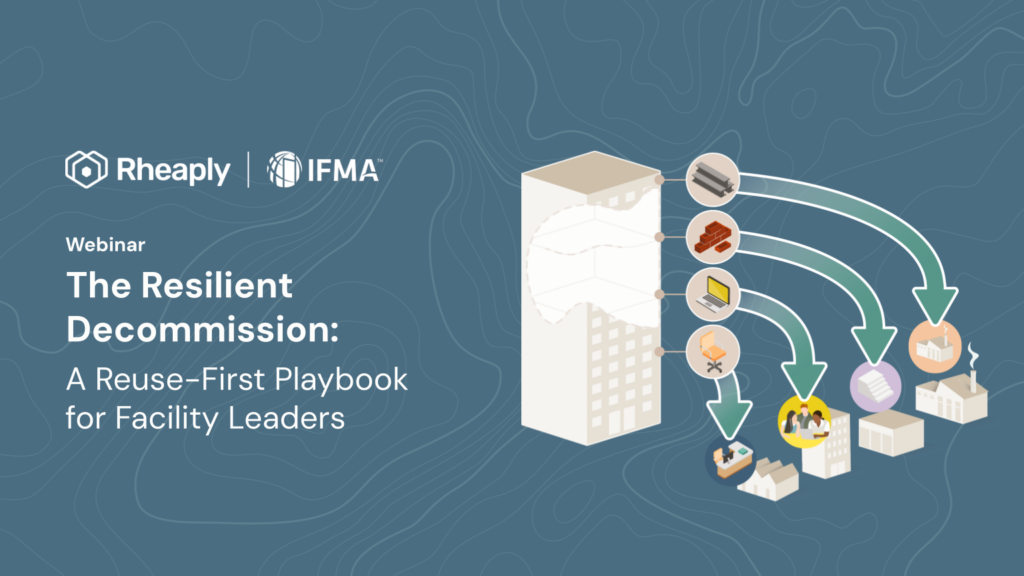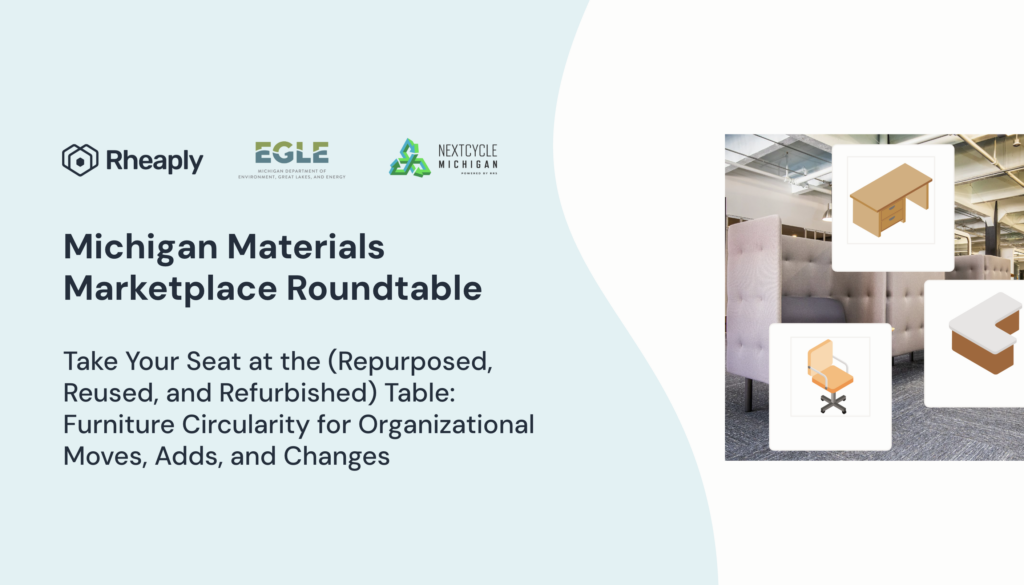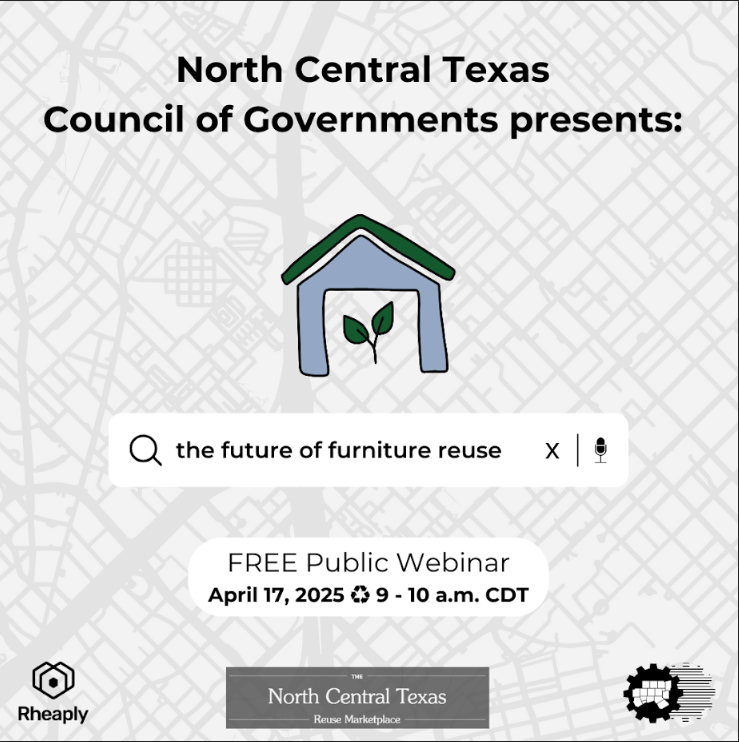Updates
Rheaply 7.0.0
The Rheaply Platform has a new look and feel! We’ve upgraded a number of UI components to be more in line with a fresher, more delightful Rheaply brand. In addition to this, users will now access the platform at app.rheaply.com instead of the former AxM (rest in peace).
Public access to marketplace listings
Persona
Anyone interested in purchasing an item listed on Rheaply platform.
Problem
I would like to know what items are available on Rheaply before I sign up, so that I can know signing up will be worth it.
Mentioned in our last update, users and non-users alike can now view public listings on the Rheaply Network. Show, instead of tell, a new listing – to anyone with a web browser! Clicking “Copy link” makes sharing listings with prospective buyers simple and straightforward. We’re making continual improvements to this feature to make it easier for anyone who receives a Rheaply link to sign up for access to the platform and join the circular economy.
This feature also allows users to now browse, filter, and search listings available and active on the Rheaply Network. This makes previewing the items available on Rheaply much simpler and familiar in terms of user experience.
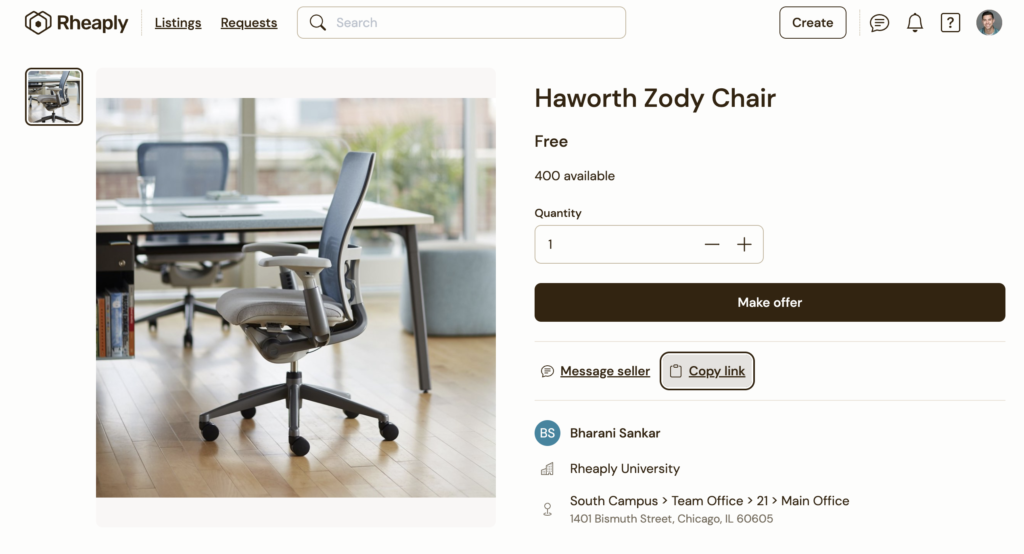
Switch between organizations
Persona
Users who belong to different organizations because you may be responsible for different business units or you are a service provider serving multiple customers.
Problem
I need a way to access multiple organizations, so that I don’t have to bother logging out and logging in, and so I don’t use a personal email address when using Rheaply.
If you belong to more than one organization on Rheaply, you can now easily switch between organizations tied to one account. How to do this is explained below:
Switch between organizations once logged in on desktop
After you log in, you can switch between organizations from the account menu on a desktop computer.
- Start by clicking the profile badge in the top right corner to display the account menu.
- From the account menu, you’ll see a list of organizations with which your email is associated. Simply click the organization you would like to switch to, and voila!
Switch between organizations once logged in on mobile
To switch between organizations on your mobile device
- Tap the account icon (little person) in the bottom navigation bar.
- From the account menu, you’ll see a list of organizations with which your email is associated. Simply click the organization you would like to switch to and get goin’!
If you are unsure about which organization you are logged into, check the account menu to view which organization you are a part of.
Select an organization while logging in
When logging in with an email associated with multiple organizations, you can select which organization to log in to. Don’t worry, you’ll be able to change this later – see below!
- Start by logging in: https://app.rheaply.com/
- Next, you’ll choose which organization to log in to. And you’re off!